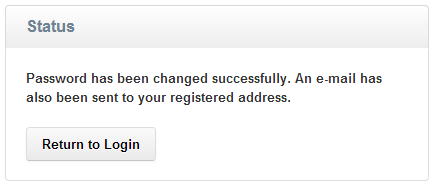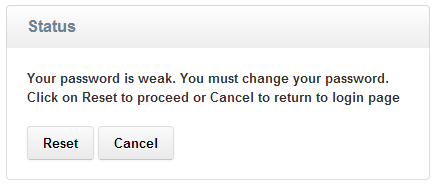Login Help
To log in to CloudFactoryWorx™ Portal
- The screen will look like this:
- Enter your username.
- The Username field has an auto-complete feature. Once you start typing your username, the system will automatically complete it as shown in login dialog screenshot.
- Type your password and click on Log In
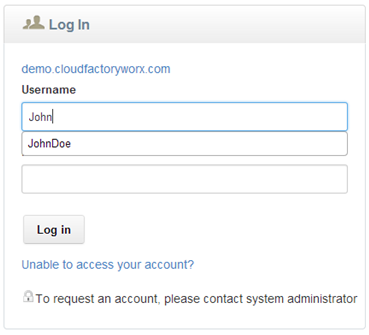
Screenshot: Log in
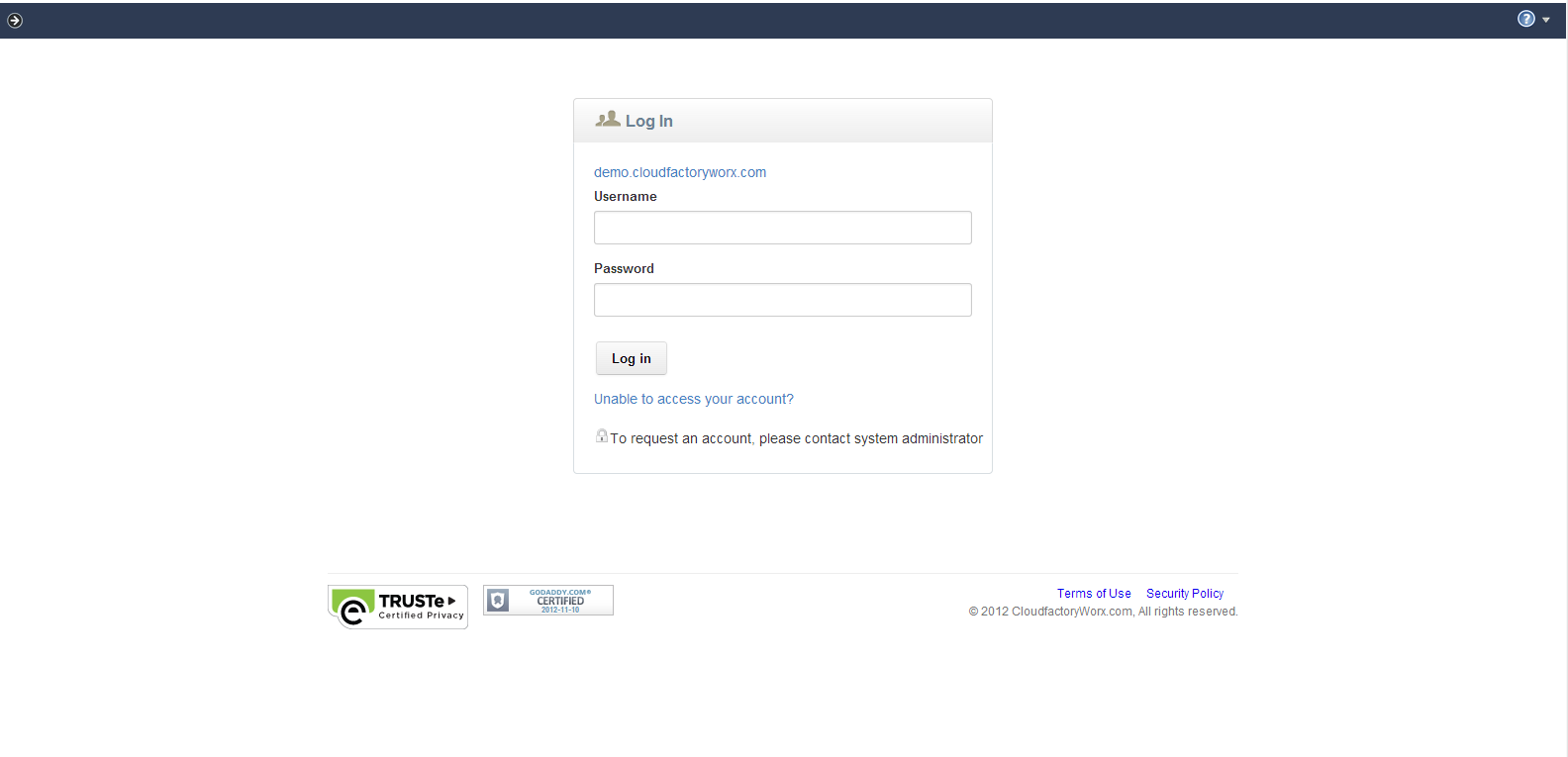
Changing Your Password
- When you click on Reset, the screen will look like this
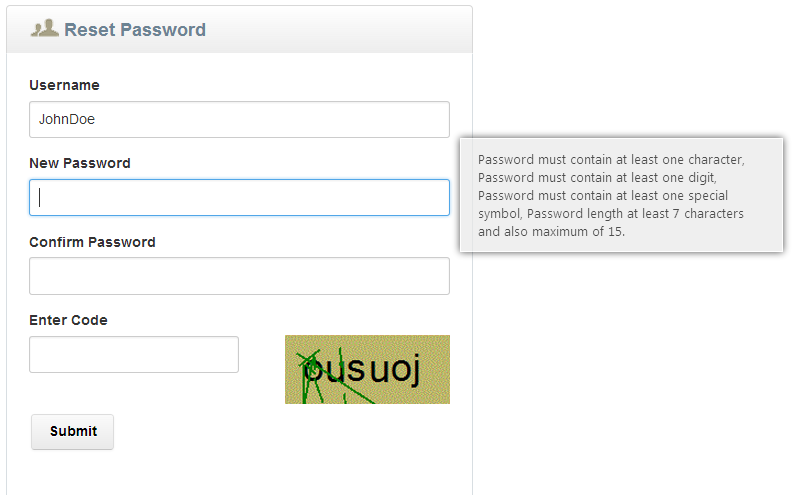
- Enter your new password and click on Submit
Resetting your password
- You will see this dialog box:
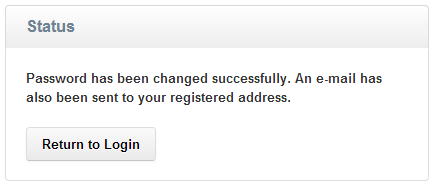
Accepting Privacy Policy
- When you log in, you will be asked to accept the Privacy Policy. Check the box at the end of the Privacy Policy to proceed. If you choose to not accept the policy, you will be redirected to the login page
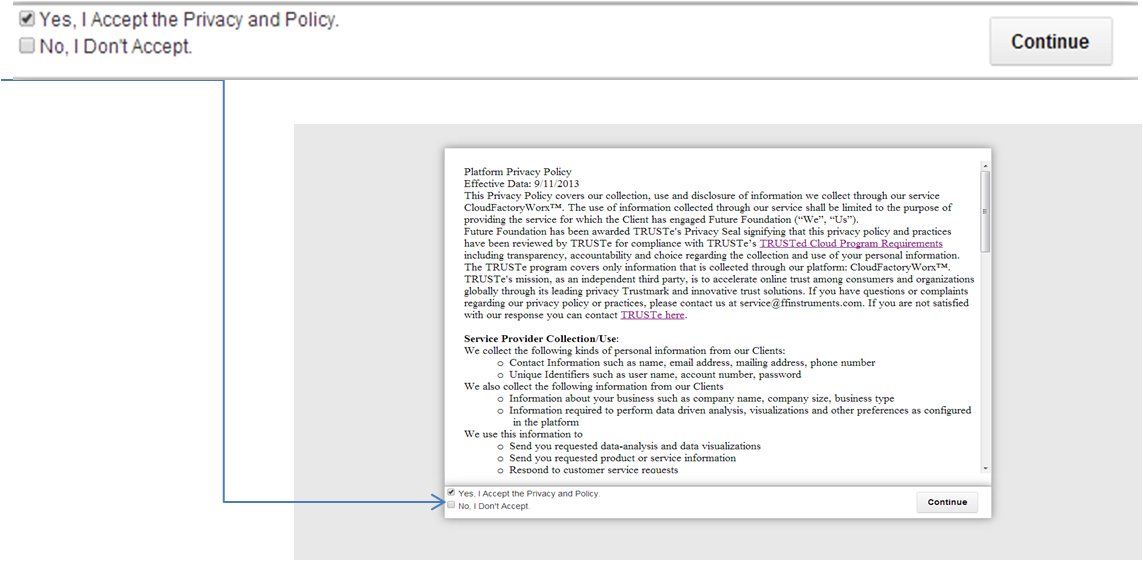
- When you accept the Privacy Policy, you will see the following message:
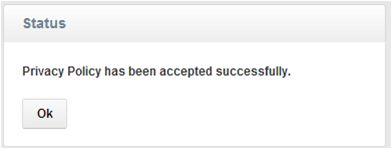
Recovering your password
- If you have forgotten your password, click on ‘Unable to access your account?’ An e-mail will be sent to your registered e-mail address. Follow the instructions in the e-mail to reset your password
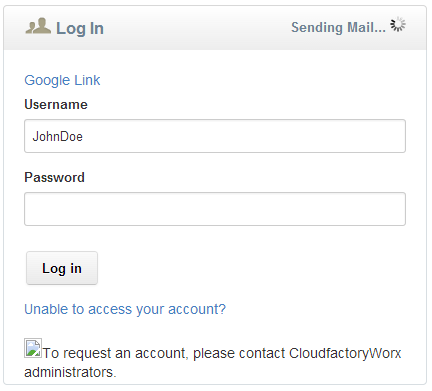
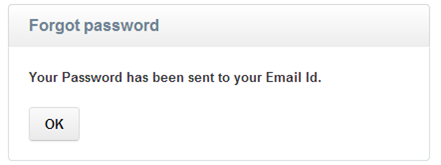
Changing your old password
- Once you have logged into the system, you can change your old password. Click on the profile icon on the top right corner of the screen, as shown below:
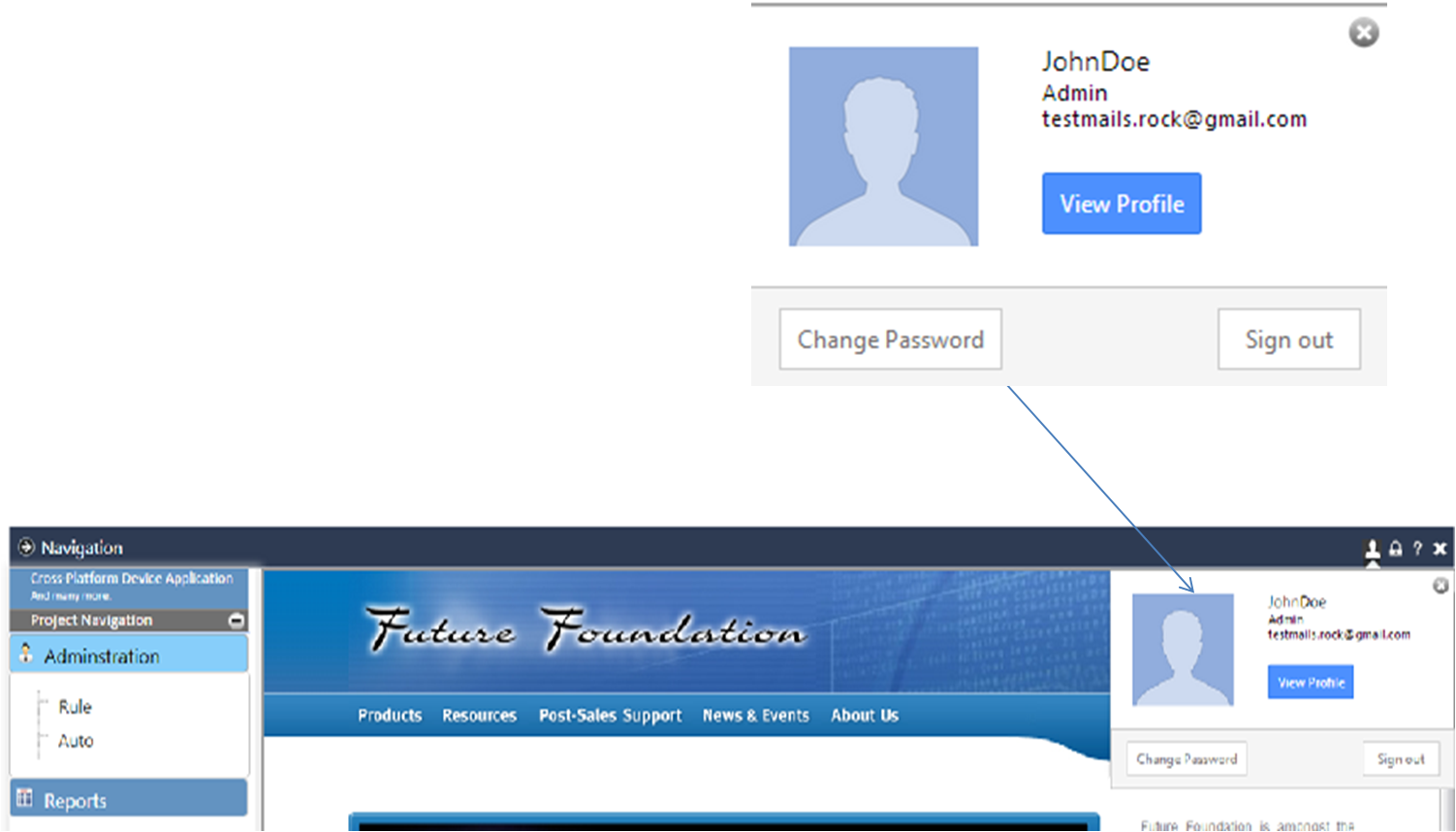
- Your profile details will drop down. Click on the button that says ‘Change Password’. You will be taken to the following page:
Changing Your old Password
- When you click on Change password, the screen will look like this
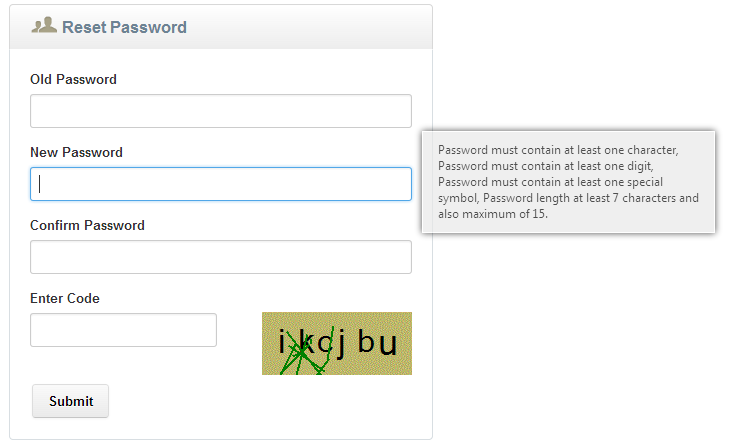
- Enter your old password and new password and click on Submit
Resetting your password
- You will see this dialog box: